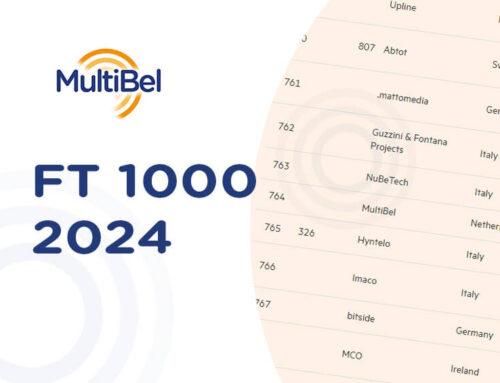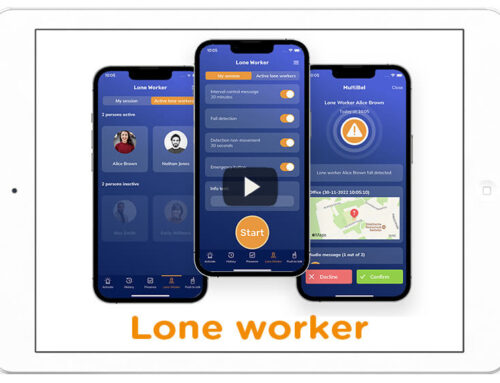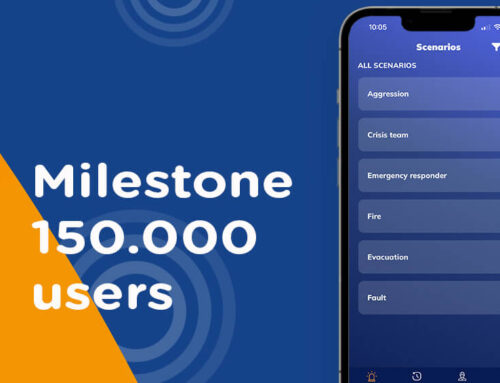Follow up alarm: new feature in MultiBel
The “Follow up alarm” function allows you to send a new message with additional information to people who have been notified before. A distinction can be made between people who have confirmed or not confirmed.
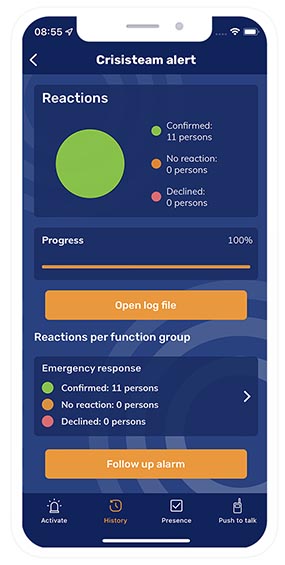
MultiBel has recently developed new features at the request of a number of customers. One of those features that we think can bring value to existing users is the ability to send a “Follow up alarm”. We are happy to explain for what situations it is developed and how you can use it.
Why was “Follow up alarm” developed?
What to do if in case not enough people have responded to your emergency notification? Or if you want to share new insights with the people who did respond. For situations like this, MultiBel introduced the feature “Follow up alarm”.
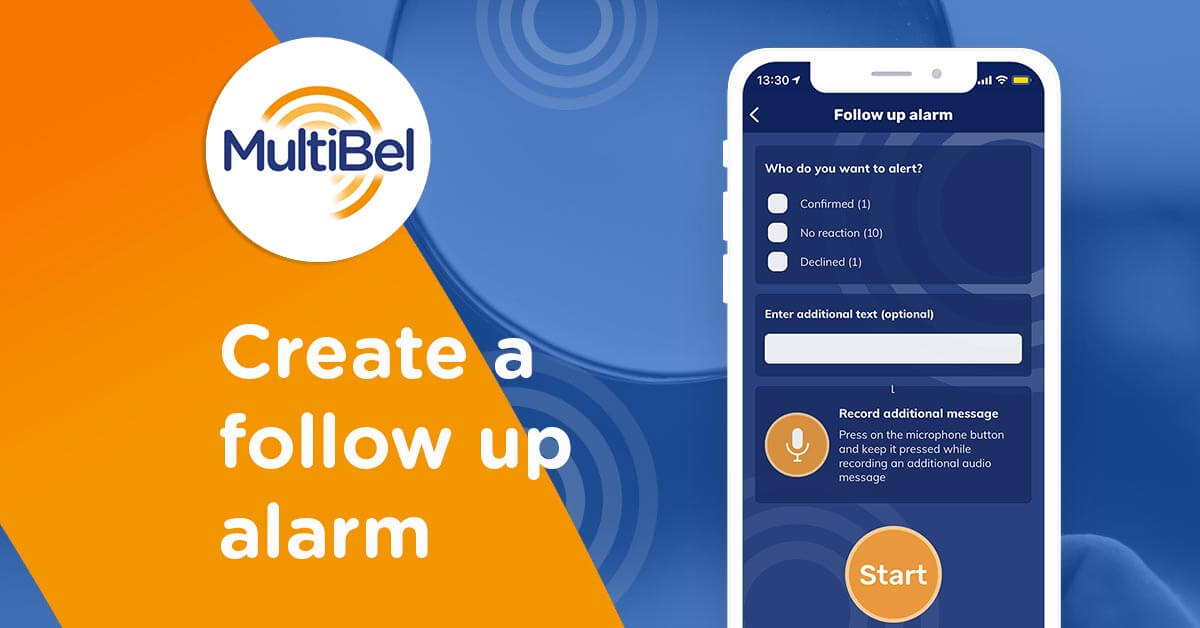
A “Follow up alarm” is one method of making sure that the message gets more attention. It does fall under a range of options that we are happy to list for you:
Manual Follow up
You can choose to alert a specific group to receive your message again. Suppose not enough people answered your call. You can then choose to give everyone the same emergency notification again, only those who did not respond or the people who rejected the previous emergency call.
This function can also be used to send new information. For example, consider giving the group that did respond positively new information: “location was incomplete: exact location of the third floor stairwell”, or “everything is under control again, you don’t have to come”.
<strong>How can I manually forward the alarm in MultiBel?</strong>
When the Activator clicks on the [Follow up alarm] button, he/she enters the overview where he/she is asked: Who do you want to alert? Herein, the results of the previous alert are indicated, for example, as follows.
- Confirmed (5)
- No response (3)
- Rejected (8)
The Activator can click in this screen who should receive the new notification. Additional information can also be entered via speech or text. If the activator then presses the start button, the indicated persons will be notified again and they will hear or read the entered message.
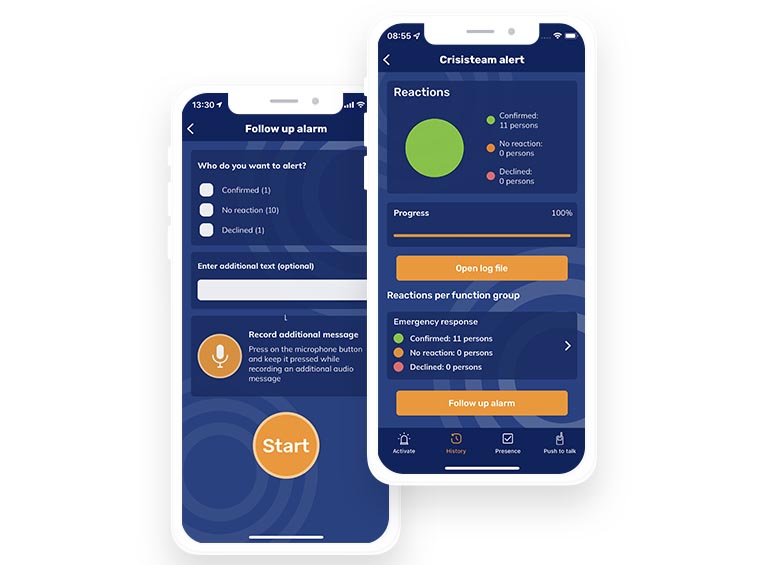
Manual alert escalation
In case no one answers a call, it may be necessary to escalate to another group of people. This can be, for example, the management or an alarm receiving center.
Automatic repeat
In order to get the most out of the first message, it is sometimes decided to run a scenario automatically several times. Consider, for example, the case not enough members of an emergency response team have confirmed the call. Anyone who gave “no response” and/or had selected “rejected” will now be automatically send an emergency response notification message again. In this way, you hope that more emergency team members will confirm.
How can I automatically repeat a message in MultiBel?
In the MultiBel management portal you can set a scenario to be repeated automatically. You can have each scenario automatically repeated up to a maximum of 3 times.
Automatic alert escalation
There is also the option of automatically escalating an alert, for example a malfunction alert from a sensor. A scenario is started and nobody responds, what now? As an example, your freezer room in your logistics center gives an error message in the middle of the night. After the technical alert has been automatically repeated up to 3 times and no confirmation has been received, it is necessary that an action is nevertheless taken. In such a case, an automatic escalation is useful. You can then choose to automatically start another scenario. The choice is often made for a report to management or an external control room.
How can I escalate automatically in MultiBel?
Via the management of MultiBel you can set the escalation of a scenario.
How can you also use Follow up alarm?
For everyone with the Activator role, the option of “Follow up alarm” is available. When activating online, all Activators will see this option appear. However, it must be turned on if you want to use it in the MultiBel app. Your administrator can enable Alert Forwarding in the app for you.